The Home WiFi Upgrade
(The move to Ubiquity & UniFi)
In the last 5 years WiFi has had some speed leaps and the Local ISPs have had a tough time catching up with their provided hardware. The small coverage, lack of control, difficulty to manage advanced features really put the WiFi signal at the control of the predetermined set up of the ISP. It’s not clear if they do this on purpose however it stinks when we start to need advanced controls and even more importantly – better coverage.
Mesh Networks & Advanced Controllers
Equipment from Google, Netgear, Linksys and others have started to embrace the advanced technologies of repeating and back-haul connectivity. These products allow for multiple points of access devices placed around your home in a more decorative and less intrusive antenna sprouting eye-sore most wireless Access points and Routers are today.
The Mesh portion is critical here and the Ubiquity system I decided on has many advanced features that the regular consumer wouldn’t need – however its flexibility and control were items I was looking for as the Home Lab gets built out.
The ability for the Access Points to “talk” between themselves (this Mesh function) about the clients they are connected with allows for the switching between multiple points to be seem-less to the user. The Phone/Laptop/Mobile device is working behind the scenes are Send and Receive signals and identifying what channels, wireless controls and negotiating data rates. Then you decide to walk from one end of the house to the other and the Access Points use this back-haul mesh connectivity to decide on when to hand-off the connections so that the user doesn’t experience lag or downtime. Processing capability has gotten so great that AP and the phone do this instantly and the device re-associate and move on like nothing happened.
Access Points & Coverage
I originally had a Netgear Nighthawk 3 Antenna 1700 device in the office and then another Netgear Nighthawk 4 Antenna device mounted in a stairwell on the first floor. This provided adequate hiding of the large antenna sprouting device which was also darkblack to support its namesake and this was providing OK coverage but it was NOT performing to the best of its ability. I also just do NOT have time to focus on things that should “Just Work” to make them work – a slew of different things could be the problem straight down to user error even.
I replaced the two devices with the Ubiquiti UAP-AC-PRO-E (which has two models, with and without PoE injector) and placed them back in the similar positions in the house.
Installation & Experience
The Access Points (AP’s) come with all the hardware needed to mount to either sheetrock or drop ceiling tiles and have a rubber gasket as this model even states it can be used outside. The models I obtained did not have PoE (Power Over Ethernet) adapters as I already have network switches with that capability.
These devices require a setup from an application either on your phone or by installing software on a computer. Both applications were easy to use however I opted for installing the software onto a computer because I wanted an “active controller”.
These AP’s are devices that have enough performance to do what they’re supposed to do best which is be a wireless connection point however they are not like your consumer router device where you log-in via a browser directly to them. This is also where the separation of “everyday consumer” and “Advanced Prosumer” users are separated. The features in the controller are similar to that of the iOS App I used however the Controller running a computer, must remain running in order for the Guest Portal/Access to work.
I opted to dig through the documentation and learn how to install the controller software as a windows service so that the controller is running, all the time, on a computer expected to be on all the time. Here is the link to that help/support article : https://help.ubnt.com/hc/en-us/articles/205144550-UniFi-Run-the-Controller-as-a-Windows-service
Configuration Process
The access points are plugged in and they obtain DHCP addresses and then the controller (mobile phone app or the desktop/pc application controller) scans looking for the AP’s and once found you can “adopt” them into your groups. The features available are more than anyone needs and I only had 2 AP’s which allowed for a quick adoption, configuration and setup. Once completed I was able to load up a “Heat Map” and identify if I had coverage I needed.
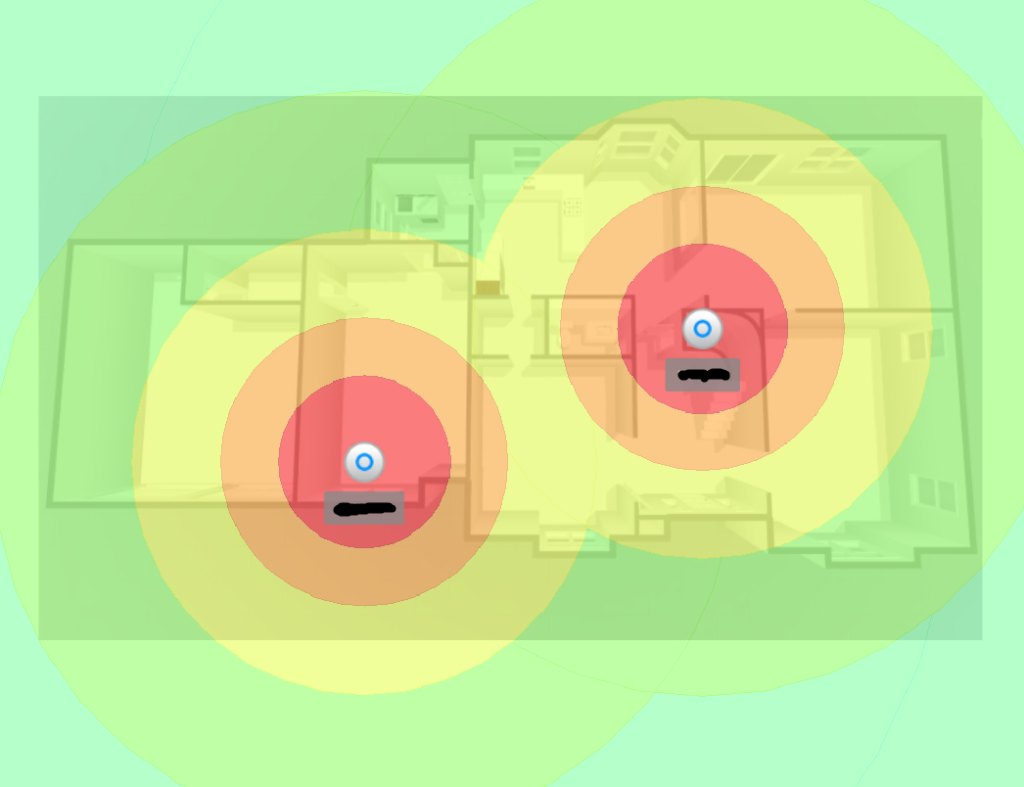
Problems and Solutions
The Ubiquiti devices are very powerful (features, controls, new) and their default configurations are for best performance and best throughput which places them into a mode/feature set that gives “Legacy” 802.11 devices difficulty to connect to them. Most what I am seeing with these legacy devices are some of the WiFi Security Handshaking and connections of the security process. These have been older Chromebooks, older iPhone’s like iPhone-6, and even some IOT devices I have been testing (The Smart Oil Fuel Gauge).
To solve for this the Ubiquiti configuration has a “Legacy” mode that can be enabled for the 2.4GHz band which allows for these lower data rate required devices to handshake and connect properly. I dedicated a whole network for both IOT Legacy devices and Guest Legacy Devices so they can connect.
Performance & User Experience
As mentioned in the beginning, the ability for the two AP’s to communicate about the clients and the roaming the clients are doing enabled a seam-less experience of walking from end to end and upstairs and outside without issues… The mobile devices and laptop negotiate to 5Ghz faster speeds with signal is strong, roam between APs at 5Ghz if signal remains strong and once at a distance 5GHz is no longer optimal the clients switch to 2.4Ghz which works a little better for longer distances and through more walls.
The solution of a single SSID (Network Name) allows for no more confusion of what someone should connect something to – “blahblah-5G” vs “blahblah-2G” which really solves drops of connections just because you walked away when you chose to connect to 5Ghz network.
The APs are 3×3 antenna MIMO modes for both 2.4Ghz and 5Ghz which have been providing capacity for sometimes up to 20 clients connected to a single AP with a smaller set streaming or using bandwidth. While the AP in the center of the home is surrounded by 4 walls, it covers most of the first floor to the side and back yards and even covers the second floor – which I had concerns about.
Other Options/Configurations
The UniFi system is really coprorate controlled enterprise WiFi with a cost point of consumer affordability and provides controls and features advanced users will want to have.
If you want Guest Portal control and access but do not want a computer running all the time. An additional item is called “Cloud Key” which is a little microcontroller device that plugs into the network and functions fully as a controller like the PC does while also allowing you to connect to an internet controller website and see your home network from outside the network. This is a great item if you have multiple locations/homes and might need to manage it remotely. This is a super simple install and migration from the controller based install and is super clean and easy.
You DO NOT need the entire UniFi / Ubiquiti Eco-System as I have yet to absorb that need or cost however they do allow for other network information and details as well as more control through the system like getting network maps and network usage per AP and client in an easier to find interface. The Router and Switches will report details to the controllers so that you can see the configurations and details in a single dashboard which from the website looks like a very nice fully loaded experience.
Overall Conclusion
The experience with this equipment for the last month has been pleasing – it has been great to have control and manage and more insight into the wireless network as well as be able to see the channels and wireless bandwidth being used. The dead spots and drops have stopped and most importantly the Mobile phones using WiFi Calling work through out the house with clean hand-off roaming and no drops of call failed situations.
Alternatives – More Consumer Friendly
As an alternative I would recommend this device system from the Ubiquiti Team – which is their Home Mesh system named AmpliFi :
Check it out at this link: Ubiquiti AmpliFi

